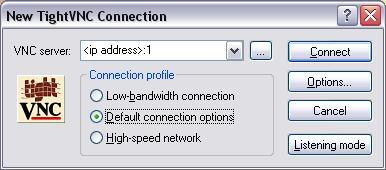1. Uninstall and remove all unnecessary services: root@server:~# apt-get purge apache2* bind9* samba*
Update existing packages: root@server:~# apt-get update
root@server:~# apt-get upgrade
Install text editor “nano”: root@server:~# apt-get install nano
2. GUI desktop installation: root@server:~# apt-get install xorg lxde-core tightvncserver
Choose console country from the list, for example.: English (US)
Select keyboard layout, for example.: English (US)
3. Configuring LXDE VNC Server and create VNC connection password.
Creating configuration file and setting password for VNC session: root@server:~# tightvncserver :1
Stopping VNC: root@server:~# tightvncserver -kill :1
Edit VNC configuration file: root@server:~# nano ~/.vnc/xstartup
If you find uncommented, then comment-out with the character # line with: #x-window-manager &
And in the end of the file add 2 new lines: lxterminal &
/usr/bin/lxsession -s LXDE &
After changes files might look like this:
#!/bin/sh
xrdb $HOME/.Xresources
xsetroot -solid grey
#x-terminal-emulator -geometry 80x24+10+10 -ls -title "$VNCDESKTOP Desktop" &
#x-window-manager &
# Fix to make GNOME work
export XKL_XMODMAP_DISABLE=1
/etc/X11/Xsession
lxterminal &
/usr/bin/lxsession -s LXDE &
4. Restart VPS server : root@server:~# reboot
5. Connect to your VPS server on the SSH console after reboot and start VNC server: root@server:~# vncserver :1 -geometry 1024x768 -depth 16 -pixelformat rgb565
6. Download and install VNC program on your computer: http://www.tightvnc.com/download.html
7. Run VNC program on your computer