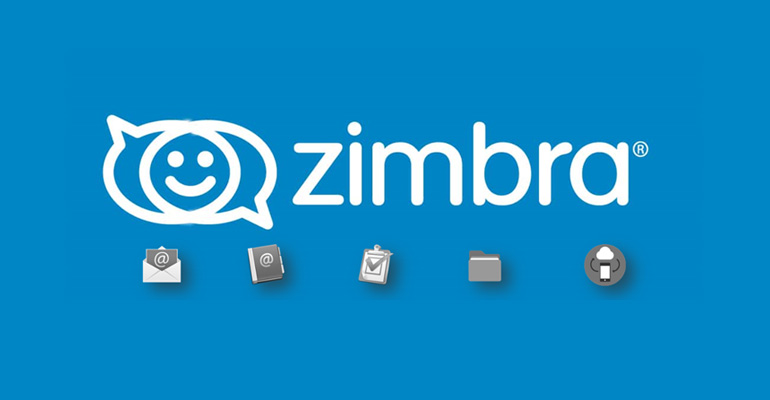Prerequisites
- Ubuntu machine 18.04 – 64bit
- Root privileges
- Free Disk space 30 GB (minimum)
- RAM 8 GB (minimum)
- CPU/Processor 2.0 GHz (minimum)
Step 1: Update and upgrade existing packages
$ sudo apt update
$ sudo apt upgrade
Step 2: Edit hostname and hosts file
nano /etc/hostname
Hostname should full qualified domain like mail.example.com
nano /etc/hosts
119.18.XXX.XX2 mail.test.org mail
Step 3: Now to install dsmasq
apt install dnsmasq
nano /etc/dnsmasq.conf
Add the following lines in the configuration file:
server=119.18.XXX.XX2
domain=example.com
mx-host= example.com, mail.example.com, 5
mx-host=mail.example.com, mail.example.com, 5
listen-address=127.0.0.1
systemctl restart dnsmasq
Step 4: Downloading and installing Zimbra Collaboration Tool
cd /opt
wget https://files.zimbra.com/downloads/8.8.15_GA/zcs-8.8.15_GA_3869.UBUNTU18_64.20190918004220.tgz
tar -xvf zcs-8.8.15_GA_3869.UBUNTU18_64.20190918004220.tgz
cd zcs-8.8.15_GA_3869.UBUNTU18_64.20190918004220
./install.sh
When the Software License agreement appear, hit y to accept. Then again hit y to use Zimbra’s package repository for installation.
When the view appears, hit y for each of the packages except for the zimbra-imapd which is available only in the beta version.
When you are notified that the system will be modified, hit y after which the installation will be started.
Once the installation is done, you will appear and you will be asked to configure the unconfigured items.
we will configure the admin password for Zimbra which is not yet configured. You can also see the Admin Password marked as ***** under the zimbra-store section. Hit 7 on your keyboard to enter into the zimbra-store section.
For Admin Password configuration, hit 4. You will be prompted to set the password for admin. Type any password (with a minimum of 6 characters).
Hit a to apply the configurations and hit y again to save the configurations. When you are notified that the system will be modified, hit y.
You will see the following screen with the configuration completed message, hit Enter to exit.
Now the installation of Zimbra mail server has been completed.
Step 5: Access Zimbra administration page
https://ip_addresss:7071 or https://mail.example.com:7071
You will see the following default Zimbra login page. Enter admin as username and type password you have set earlier